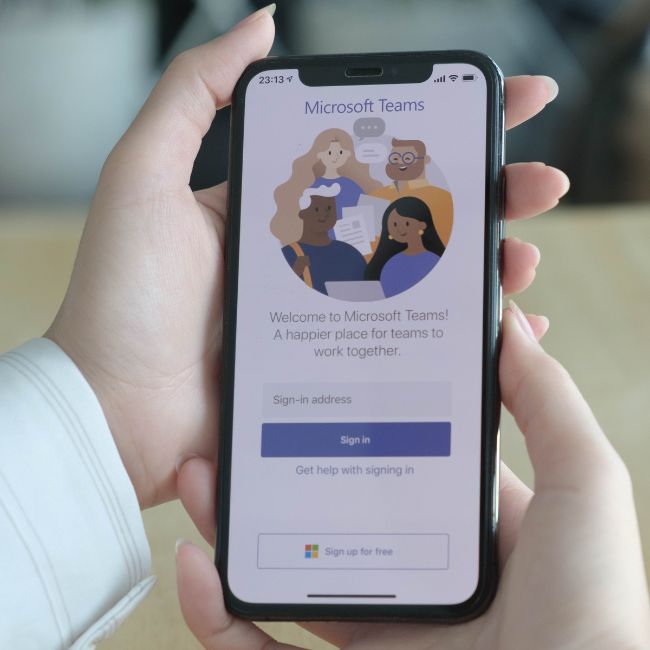
Microsoft Teams vs Zoom: Which Meeting Platform Is Best For Your Business?
Since 2020, remote work and virtual meetings have become the norm due to the COVID-19 pandemic. With the rise in remote work, video conferencing software has become an essential tool for teams to stay connected and collaborate. Microsoft Teams and Zoom are among the most widely used video conferencing software by businesses in Australia. In this blog, we will compare the two softwares and help you decide which one is best suited for your business.
Microsoft Teams (also known as MS Teams), is a collaboration platform which provides a variety of features to help participants collaborate and communicate effectively. Zoom, on the other hand, is a video conferencing platform that enables users to hold virtual meetings and webinars.
How is Zoom different from Microsoft Teams?
Let’s explore the key differences between MS teams and Zoom.
Video And Audio Quality
Both Microsoft Teams and Zoom meetings offer excellent video and audio quality. However, MS Teams allows you to customize the video settings to optimize for quality or speed, while Zoom automatically adjusts the video quality based on your internet connection.
Screen Sharing
Both platforms allow screen sharing, but Teams offers more features. Teams allows users to share individual applications instead of sharing the entire screen. It also provides the option to give control of the shared screen to other participants.
Collaboration
Microsoft Teams is designed for collaboration and offers features such as real-time co-authoring, file sharing, and access to Microsoft Office apps. Zoom also offers some collaboration features, but they are not as extensive as Teams.
Security
Both Teams and Zoom meetings have security features, but Teams is considered more secure. Zoom became famous in 2020 when a short-lived breach in their security allowed hackers to steal Windows user’s login credentials. Teams has multiple layers of security, including data encryption, multi-factor authentication, and data loss prevention. Zoom has also improved its security features over time, but it still lags behind Teams.
Integration With Other Software
Microsoft Teams integrates seamlessly with other Microsoft software, such as Office 365, SharePoint, and OneDrive. Zoom also integrates with other software, such as Google Drive and Dropbox, but it doesn’t have the same level of integration with Microsoft software.
Pricing
Microsoft Teams is a part of the Office 365 suite, which offers a variety of pricing plans. The pricing plans for Teams vary depending on the number of users and the features you require. Zoom offers a free plan that allows you to hold unlimited one-on-one meetings and group meetings up to 40 minutes. Paid plans offer more features, such as the ability to hold meetings for up to 24 hours.
Conclusion
In conclusion, both MS Teams and Zoom meetings offer great features for remote collaboration and communication. Teams is a better choice if you need extensive collaboration features and want to integrate with other Microsoft software. Zoom meetings is a great choice if you need a video conferencing software for virtual meetings and webinars. Ultimately, the choice between the two depends on your business needs, budget, and preferences.
As a preferred Microsoft 365 partner in Brisbane, 9sphere’s Technologies can get you set up with MS Teams and provide you with training and on-going support. Contact us today for a free quote on our MS Office solutions.
FAQs
No Teams app? No problem. You can still join a Teams meeting by selecting “Click here to join the meeting” in your email invite. Additionally, you may call in using a dial-in number and conference ID provided in the email.
In case you cannot use the Teams app, some meetings allow you to join by dialing a phone number. To do this, select the phone number provided in the meeting invite and dial it along with the conference ID. Once connected, press 1 to join the meeting.
1. Download the Microsoft Team App.
2. Open Teams and select “Teams” from the left-hand side of the app.
3. Choose the channel you want to meet in from the list of channels.
4. Look for “Meet” in the top-right corner of the “Posts” tab.
5. Provide a title for your meeting and decide if you want to include video.
6. When ready, click “Join now” to begin the meeting.
Although downloading Zoom is not mandatory for joining a meeting, using the platform from your browser will provide you with restricted functionality.
Zoom meetings can be used at no cost offering basic features. They also provide a paid subscription that comes with additional functionalities.
To join a meeting on Zoom, follow these steps:
1. Visit zoom.us/join in your web browser.
2. Type in the meeting ID given by the organizer/host.
3. Click “Join.”
4. A pop-up window will appear, prompting you to either open or download the Zoom application.
5. Choose one of the following options:
a. Launch the meeting on the Zoom client if you have already downloaded it on your device.
b. Click “Cancel” in the pop-up window, and then click “Download Now” to download Zoom before joining.
c. Click “Cancel” in the pop-up window, and then click “Join from Your Browser” if you do not want to download Zoom before joining the meeting.
Note that joining from your browser may limit your access to certain features.
6. If prompted, allow Zoom to use your microphone and camera.
7. Enter a display name, and then click “Join.”
8. If prompted, enter a meeting passcode, and then click “Join” again.
9. You will then be joining the zoom meeting as a guest.
Got more questions about Microsoft teams and whether it’s the right fit for your business? Give us a call on 07-3149-3447









