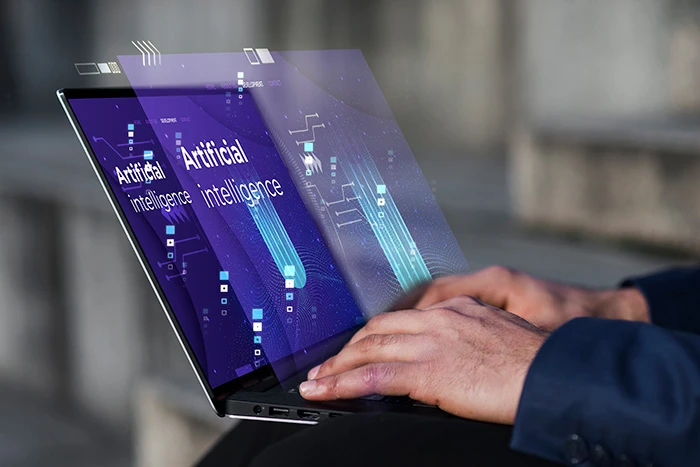
Microsoft Copilot, the latest addition to the Microsoft suite designed to transform business operations. Copilot makes use of powerful AI technology to automate repetitive operations in popular Microsoft 365 applications including Word, Excel, and PowerPoint. It provides individualised coaching in addition to automation to increase productivity. You can get help with setup and integration from an IT managed services company in Brisbane if you’re interested in incorporating this revolutionary technology into your company’s workflow.
We’ll look at some of its standout features, discuss its commercial advantages, and offer practical advice on integrating this powerful tool into your day-to-day operations.
View Our Managed IT Services
What is Copilot?
Just imagine getting a powerful AI-powered version of your favourite Microsoft apps, such as Word, Excel, PowerPoint, Teams, etc. That’s essentially what Copilot is. It’s your helpful, digital assistant that fits in perfectly with your workflow to increase efficiency, creativity, and productivity. You can contact a Microsoft 365 vendor in Brisbane for more information.
Key Features of Copilot
Intelligent Document Assistance:
- Through document evaluation and immediate recommendation generation, it offers intelligent document aid by improving readability, grammar, and content quality.
- With its astute recommendations for language, style, and phrasing, it ensures the creation of documents of the greatest quality.
Workflow Optimization:
- Based on usage patterns, Copilot provides time-saving tips, strategies, and shortcuts to boost productivity.
- It increases everyday chore efficiency by optimising workflows.
Data Insights:
- It analyses data in Microsoft 365 apps with artificial intelligence (AI) techniques.
- Graphs, charts, and dashboards let users visualise complex data and facilitate sense-based decision-making.
Natural Language Interaction:
- Users can interact with the app using natural language commands, ensuring a seamless and straightforward experience.
Smart Meeting Assistance:
- During virtual meetings, it generates summaries, logs action items, and delivers relevant information in real time.
- It boosts cooperation and follow-up.
Watch this demonstration video to see Copilot in action within Office 365.
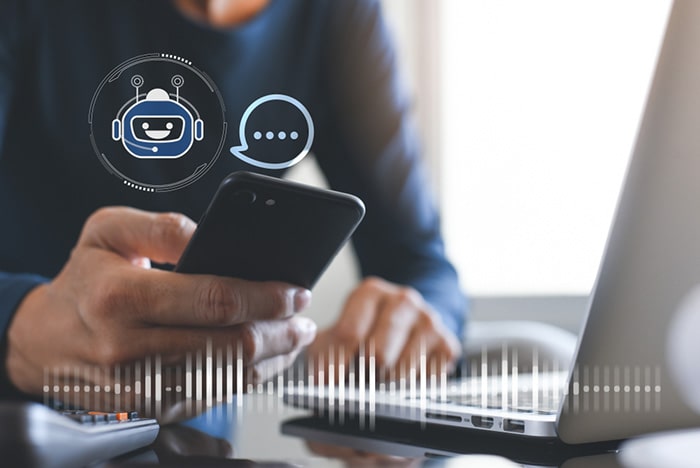
Is Copilot Available in Australia?
Yes, it is available in Australia!
In October 2023, Microsoft revealed the early access programme in Australia. As of February 2024, it is now widely accessible. This implies that companies and people in Australia can sign up for Copilot and take advantage of its AI-powered features to increase their productivity on a range of jobs.
Benefits to Australian Businesses
Learn how Microsoft Copilot can revolutionise business operations in Australia by reducing workloads and promoting teamwork through AI-driven performance.
- Increased productivity: it automates repetitive operations to optimise workflows and free up staff time for high-value work, which raises productivity levels overall.
- Better decision-making: Australian firms can make better decisions and run more efficiently with the real-time insights and data analysis capabilities of the app.
- Personalised support: it provides customised support that improves user experience and efficiency by learning from user interactions and adapting to individual preferences.
- Innovation catalyst: By taking care of repetitive chores, it gives staff members more time to think creatively and solve problems, which promotes innovation and continual development throughout the company.
- Competitive advantage: Australian firms may stand out from the competition and maintain an advantage in their respective industries by utilising Copilot’s AI-driven capabilities.
How to Install Microsoft Copilot
1. Verify that your Microsoft 365 plan is compatible:
Right now, Copilot is only compatible with a few Microsoft 365 plans, such as Office 365 E3, A5, E5, and Business Standard. To find out, see the terms of your plan or get in touch with a Microsoft representative.
2. Update your Microsoft 365 applications:
Check that Word, Excel, PowerPoint, and Teams—among the other Microsoft 365 apps—have the most recent upgrades loaded. Although updates are usually installed automatically, you can manually verify and apply them if needed.
3. Look for the Copilot icon:
After the upgrade, the icon will appear in the context menus or application ribbons. The precise place could change based on the programme.
4. Start using the features:
To start using any of the features, click on the icon. The application and your plan will determine the precise features that are offered.
Additional tips:
- For the first time, you may be asked to enable Copilot in the application settings.
- Some features, like translation, may require an additional download within the application.
- Explore the resources within the application to learn more about its features and how to use them effectively.

How to Access Microsoft Copilot
Once installed, accessing it is as easy as opening any other Microsoft 365 application.
- Launch any Microsoft 365 programme, including PowerPoint, Word, and Excel.
- Search the application interface for the Copilot menu item or icon.
- To use the application, click the menu item or icon.
- As soon as you gain access, it will be ready to help and offer recommendations based on your usage of the programme.
- If you follow the same procedures to find and use the Copilot functionality in Outlook or Teams, you may also use the application with other Microsoft 365 tools.
How to Use Copilot Office 365
Using Copilot within Office 365 is intuitive and seamless. Whether you’re drafting a document in Word, creating a presentation in PowerPoint, or managing your emails in Outlook.
- Launch the Office 365 programme (Word, Excel, PowerPoint, etc.) that you wish to use.
- Start working on your task on the application, be it drafting a document, doing data analysis, or making a presentation.
- Based on your behaviours, it will make intelligent recommendations and offer support while you work. As an illustration:
- Based on your document, Word’s Copilot feature could suggest related information or make writing style recommendations.
- In Excel it can offer instantaneous insights and suggestions for data analysis and visualisation.
- It can offer layout tweaks or design ideas for your PowerPoint presentation to make it better.
How to Add Copilot to Teams
For those who rely on Microsoft Teams for communication and collaboration, integrating Copilot is a game-changer. By adding this application to Teams, you empower your team members with AI-driven support directly within their chat interface. Collaborate more effectively, streamline decision-making, and unleash the full potential of your team with Teams.
- Launch Microsoft Teams, then select “Apps” from the sidebar on the left.
- Type “Copilot” into the search field at the top of the Apps section and hit Enter.
- Find the app by searching for it, then click to open it.
- To incorporate it into your Teams workspace, click the “Add” button.
- To finish the installation procedure, pay attention to any further prompts or directions.
- It can be accessed as a Teams bot after installation.
- To communicate with the application, open a Teams chat window or channel and strike up a discussion.
- Examine Copilot’s features and functionalities in Teams to take use of its artificial intelligence-driven support for teamwork, correspondence, and efficiency.
Microsoft 365 Copilot offers Australian businesses a competitive edge in the fast-paced world of today by marking a substantial advancement in digital productivity. With Copilot, embrace the potential of artificial intelligence, optimise business processes, and increase output. Your path to increased productivity begins right now!








